dotnet has borrowed an idea from the npm world with the addition of global tools. These allow easy creation of command line tools from dotnet projects and installation from nuget packages.
At work we have many bits of .net based automation in the form of powershell scripts or random console projects. These automation tasks are generally kept in the project code repositories, wiki pages or random folders in developers’ workstations.
I decided it might be fun to make a workplace command-line interface to consolidate and organise this automation. This article describes the steps needed to make the initech command-line interface.
Creating a CLI
The first thing that we need is a new F# project and solution.
dotnet new console -lang "F#" -n "Initech.Cli" -o "Initech.Cli"
dotnet new sln -n "Initech.Cli"
dotnet sln "Initech.Cli.sln" add "Initech.Cli/Initech.Cli.fsproj"This creates a new project with a Program.fs:
open System
[<EntryPoint>]
let main argv =
printfn "Hello World from F#!"
0 // return an integer exit codeThis is a basic console application that just prints out the string Hello World from F#! and returns an exit code of 0.
To turn this into a dotnet tool we need to add a few nodes to the Initech.Cli.fsproj file to change it to:
<Project Sdk="Microsoft.NET.Sdk">
<PropertyGroup>
<OutputType>Exe</OutputType>
<TargetFramework>netcoreapp2.1</TargetFramework>
<PackAsTool>true</PackAsTool>
<ToolCommandName>initech</ToolCommandName>
<PackageOutputPath>../nupkg</PackageOutputPath>
</PropertyGroup>
<ItemGroup>
<Compile Include="Program.fs" />
</ItemGroup>
</Project>The PackAsTool node specifies the project is a tool, the ToolCommandName is the name of the command as it going to be used, initech in our case. The PackageOutputPath node is the location that the dotnet pack command will produce a nuget package in the folder nupkg.
We can create a package of the tool to the nupkg folder, install it from this folder and run it with the commands:
dotnet pack .\Initech.Cli\Initech.Cli.fsproj /p:Version=1.2.3
dotnet tool install --global --add-source "./nupkg" "Initech.Cli"
initech And this will install and run the tool:

Getting argumentative
The cli is a bit basic, we need it to be able to accept and respond to user input via command line arguments, there is a useful F# nuget package for this purpose called Argu. Argu allows the definition of arguments as a discriminated union and deals with the displaying and parsing of arguments.
We want the cli to be able to print a message to the output with the command initech --print "Hello from the initech cli!". To do this we need a discriminated union to hold the possible cli arguments, we can define a CmdArgs type for this:
open Argu
type CmdArgs =
| [<AltCommandLine("-p")>] Print of message:string
with
interface IArgParserTemplate with
member this.Usage =
match this with
| Print _ -> "Print a message"The defines a Print argument that by convention can be specified with --print or by the AltCommandLine attribute specified -p and takes a string labelled message as it’s data. The definition implements the IArgParserTemplate interface which specifies the string that is displayed on the command help.
To use this type we need to create an ArgumentParser<CmdArgs> parser to turn the specified input array argv into a ParseResults<CmdArgs> value, that can then be queried for the arguments it contains with the Contains and GetResult methods.
If no arguments are specified the cli should display the arguments, the parser can use a ProcessExiter to print out a friendly error if the wrong arguments are specified.
Print command
If a Print argument is specified then we want the cli to call printfn to print out the message to the console. The Program.fs file shows this desired behaviour:
open System
open Argu
type CliError =
| ArgumentsNotSpecified
type CmdArgs =
| [<AltCommandLine("-p")>] Print of message:string
with
interface IArgParserTemplate with
member this.Usage =
match this with
| Print _ -> "Print a message"
let getExitCode result =
match result with
| Ok () -> 0
| Error err ->
match err with
| ArgumentsNotSpecified -> 1
let runPrint print =
printfn "%s" print
Ok ()
[<EntryPoint>]
let main argv =
let errorHandler = ProcessExiter(colorizer = function ErrorCode.HelpText -> None | _ -> Some ConsoleColor.Red)
let parser = ArgumentParser.Create<CmdArgs>(programName = "initech", errorHandler = errorHandler)
match parser.ParseCommandLine argv with
| p when p.Contains(Print) -> runPrint (p.GetResult(Print))
| _ ->
printfn "%s" (parser.PrintUsage())
Error ArgumentsNotSpecified
|> getExitCode
The cli needs to return a relevent exit code, it will return 0 if the command was successful and a non-zero number for other errors. The CliError type specifies the cli errors that aren’t argument parsing, currently a single option of ArgumentsNotSpecified.
The cli commands will either return that everything was OK, or that there was a CliError. This use case is nicely modelled by a Result<unit, CliError> type, which the getExitCode function can use to decide on the exit code. If the ParseCommandLine method returns something that contains a Print argument the runPrint function will be called and the Result type is created by Ok ().
If no arguments are present then the match expression will print the parser.PrintUsage() and the Error ArgumentsNotSpecified will produce the Result returned.
The cli behaviour is shown below:
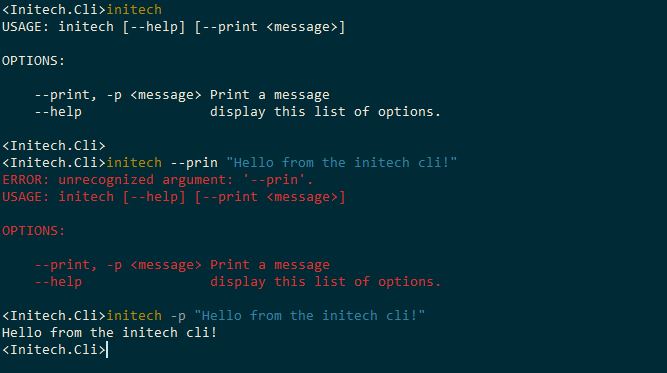
Running a script
One of the main purposes of the initech cli is to run a collection of powershell scripts, one such script is the aptly named GreatScript.ps1, which takes a $name as a parameter and prints it out:
param([string]$name)
Write-host "Name is: $name"We need to include this script in the cli nuget package and project in a new Scripts directory by adding the following to the Initech.Cli.fsproj file:
<None Include="Scripts\GreatScript.ps1">
<CopyToOutputDirectory>PreserveNewest</CopyToOutputDirectory>
</None>dotnet tool projects are stored in the %USERPROFILE%\.dotnet\tools folder once installed, we can get the path of the script by finding the AppDomain.CurrentDomain.BaseDirectory and combining it with Scripts/GreatScript.ps1. Nuget doesn’t appreciate having unknown powershell scripts in the package and will complain during the pack command, but we can ignore these warnings.
To call the script we need to define some helper functions, which we can put into a new file and module called Process.
module Process
open System
open System.IO
open System.Diagnostics
let getScriptPath scriptName = Path.Combine(AppDomain.CurrentDomain.BaseDirectory, "Scripts", scriptName)
type ScriptResultData = { Out: string list; Err: string list; Code: int }
type ScriptCallError =
| ProgramException of Exception
| ScriptError of ScriptResultData
let runProc filename args startDir =
printfn "Running process for file '%s' with args '%s'" filename args
let timer = Stopwatch.StartNew()
let procStartInfo =
ProcessStartInfo(
RedirectStandardOutput = true,
RedirectStandardError = true,
UseShellExecute = false,
FileName = filename,
Arguments = args )
match startDir with
| Some d ->
procStartInfo.WorkingDirectory <- d
printfn "Working directory is '%s'" d
| _ ->
printfn "%s" "No working dir set"
let outputs = System.Collections.Generic.List<string>()
let errors = System.Collections.Generic.List<string>()
let outputHandler f (_sender:obj) (args:DataReceivedEventArgs) = f args.Data
let outHandler = outputHandler (fun s -> outputs.Add(s); printfn "%s" s)
let errHandler = outputHandler (fun s -> errors.Add(s); printfn "%s" s)
let p = new Process(StartInfo = procStartInfo)
p.OutputDataReceived.AddHandler(DataReceivedEventHandler (outHandler))
p.ErrorDataReceived.AddHandler(DataReceivedEventHandler (errHandler))
try
let started = p.Start()
if started then
p.BeginOutputReadLine()
p.BeginErrorReadLine()
p.WaitForExit()
timer.Stop()
printfn "Process finished in %ims" timer.ElapsedMilliseconds
match outputs, errors with
| out, _ when p.ExitCode = 0 -> Ok (Seq.toList out)
| out, err -> Error (ScriptError {Out = Seq.toList out; Err = Seq.toList err; Code = p.ExitCode})
else
Error (ProgramException (Exception(sprintf "Failed to start process %s" filename)))
with | ex ->
ex.Data.Add("filename", filename)
Error (ProgramException ex)
let runPsScript scriptName arguments wd =
let scriptPath = getScriptPath scriptName
let processArguments = sprintf "-noprofile -file \"%s\" %s " scriptPath arguments
runProc "powershell.exe" processArguments wdThe runProc function starts a process that returns a Result<string list, ScriptCallError> which, if the exit code is 0 is a list of strings of the output, or a ScriptCallError which can be either an Exception if the process failed to start or a ScriptResultData that contains the stdout, stderr and exit code. The function runPsScript takes in the strings scriptName and arguments can be used to run a script and the wd argument can optionally run the script in a specified working directory.
Run command
The GreatScript.ps1 has it’s own arguments that need to be visible and parsed from the cli, luckily the Argu library can parse sub commands with their own arguments. There will be many named scripts in the cli and I want to group them under a run sub command that can be used as:
initech run great-script --name "Chester"In this invocation great-script is a sub command of run which is a sub command of initech and it’s easy to define sub command arguments using the ParseResults<> type. run has arguments type of RunArgs which contains an argument named Great_Script of type ParseResults<GreatScriptArgs> which gives the desired behaviour.
The run sub command has a few more potential errors than the Print command. The script can fail and it’s sub commands can not have the correct arguments, RunError is a type that documents these possibilities and the run command will return a Result<unit, RunError>.
This code can be made into it’s own Run module:
module Run
open Argu
open Process
type RunError =
| ScriptFailed
| GreatScriptArgumentMissing
| UnexpectedRunArgument
type GreatScriptArgs =
| Name of string
with
interface IArgParserTemplate with
member this.Usage =
match this with
| Name _ -> "name to print out."
type RunArgs =
| [<CliPrefix(CliPrefix.None)>] Great_Script of ParseResults<GreatScriptArgs>
with
interface IArgParserTemplate with
member this.Usage =
match this with
| Great_Script _ -> "GreatScript.ps1 script"
let (|GreatScript|_|) (runArgs: ParseResults<RunArgs>) =
match runArgs with
| argz when argz.Contains(Great_Script) ->
let greatScript = runArgs.GetResult(Great_Script)
if greatScript.Contains(Name) then
Some(Some greatScript)
else
Some(None)
| _ -> None
let runGreatScript name =
let arguments = sprintf " -name \"%s\" " name
runPsScript "GreatScript.ps1" arguments None
let run (runArgs: ParseResults<RunArgs>) =
match runArgs with
| GreatScript greatScriptArgsOrNone ->
match greatScriptArgsOrNone with
| Some greatScriptArgs ->
let name = greatScriptArgs.GetResult(Name)
match runGreatScript name with
| Ok _ -> Ok ()
| Error _ -> Error ScriptFailed
| None ->
let greatScriptParser = ArgumentParser.Create<GreatScriptArgs>()
printfn "%s" (greatScriptParser.PrintUsage())
Error GreatScriptArgumentMissing
| _ ->
let runArgsParser = ArgumentParser.Create<RunArgs>()
printfn "%s" (runArgsParser.PrintUsage())
Error UnexpectedRunArgumentArgu contains an attribute to specify mandatory arguments which would eliminate one of the RunError cases. There does seem to be a bug which means that mandatory arguments on sub commands don’t parse correctly. Fortunately it provides a nice use of partial active pattern matching with the GreatScript pattern that returns Some if the ParseResults<RunArgs> contains Great_Script arguments and will return a Some<GreatScriptArgs> if the name argument is present.
If the arguments are valid then the runGreatScript function will call the GreatScript.ps1 with the argument -name "<name>". If the script runs successfully then the command returns Ok() and if it fails then it will return Error ScriptFailed.
The addition of a run sub command changes the types in our Program.fs code. The CliError and CmdArgs types include new cases:
type CliError =
| ArgumentsNotSpecified
| RunErr of RunError
type CmdArgs =
| [<AltCommandLine("-p")>] Print of message:string
| [<CliPrefix(CliPrefix.None)>] Run of ParseResults<Run.RunArgs>
with
interface IArgParserTemplate with
member this.Usage =
match this with
| Print _ -> "Print a message"
| Run _ -> "Run a script"The run argument is passed into a function called runRun that returns Ok() or RunError mapped to a CliError.RunErr. The getExitCode function now includes information on the new error states and gives a nice descriptive display of the potential errors in the application:
let runRun runArgs =
match Run.run (runArgs) with
| Ok () -> Ok ()
| Error err -> Error (RunErr err)
let getExitCode result =
match result with
| Ok () -> 0
| Error err ->
match err with
| ArgumentsNotSpecified -> 1
| RunErr runErr ->
match runErr with
| ScriptFailed -> 2
| GreatScriptArgumentMissing -> 3
| UnexpectedRunArgument -> 4The cli now works as expected and gives a good level of discovery for the script and it’s arguments.
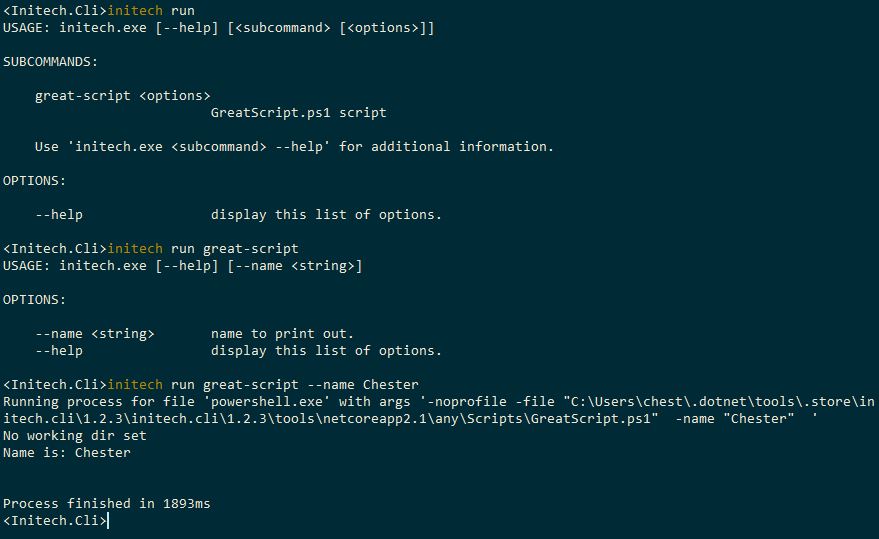
C#ncerns
The initech cli will hopefully be used by the whole of Initech Ltd. A concern in writing a cli in F# might be that it’s inconvenient for members of the team who don’t want to learn the language to maintain or extend it.
Also, although most of what can be done in C# can be done in F#, there might be some code which just needs to be written in C# because it has features that F# does not, such as the harmless goto statement.
Luckily C# code projects can easily be consumed by F# projects by including them as a class library. We can create a new C# library and add it to the project with:
dotnet new classlib -n "Initech.Cli.CSharp" -o "Initech.Cli.CSharp"
dotnet sln "Initech.Cli.sln" add "Initech.Cli.CSharp/Initech.Cli.CSharp.csproj"
dotnet add "Initech.Cli/Initech.Cli.fsproj" reference "Initech.Cli.CSharp/Initech.Cli.CSharp.csproj"We can change the Class1.cs file to one called GoThere.cs, which prints out a message to the console:
using System;
namespace Initech.Cli.CSharp
{
public class GoThere
{
public static void Run()
{
goto Place;
Console.WriteLine("Don't print this.");
Place:
Console.WriteLine("Yeah, I went there...");
}
}
}This static method can easily be called from our F# code with:
open Initech.Cli.CSharp
let runGoThere () =
GoThere.Run()
Ok ()Adding a Go_There argument to the CmdArgs type and updating the parsing logic allows us to call the C# code:
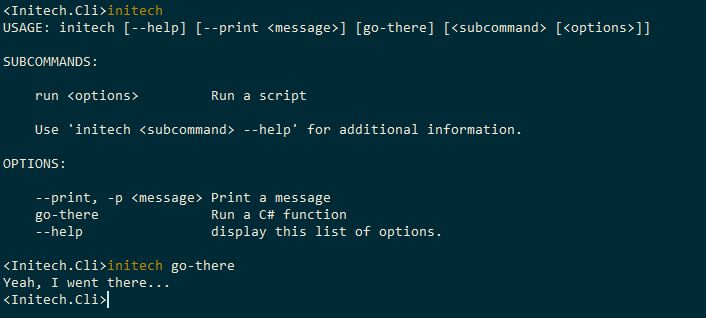
The final Program.fs becomes:
open System
open Argu
open Initech.Cli.CSharp
open Run
type CliError =
| ArgumentsNotSpecified
| RunErr of RunError
type CmdArgs =
| [<AltCommandLine("-p")>] Print of message:string
| [<CliPrefix(CliPrefix.None)>] Run of ParseResults<Run.RunArgs>
| [<CliPrefix(CliPrefix.None)>] Go_There
with
interface IArgParserTemplate with
member this.Usage =
match this with
| Print _ -> "Print a message"
| Run _ -> "Run a script"
| Go_There _ -> "Run a C# function"
let getExitCode result =
match result with
| Ok () -> 0
| Error err ->
match err with
| ArgumentsNotSpecified -> 1
| RunErr runErr ->
match runErr with
| ScriptFailed -> 2
| GreatScriptArgumentMissing -> 3
| UnexpectedRunArgument -> 4
let runPrint print =
printfn "%s" print
Ok ()
let runRun runArgs =
match Run.run (runArgs) with
| Ok () -> Ok ()
| Error err -> Error (RunErr err)
let runGoThere () =
GoThere.Run()
Ok ()
[<EntryPoint>]
let main argv =
let errorHandler = ProcessExiter(colorizer = function ErrorCode.HelpText -> None | _ -> Some ConsoleColor.Red)
let parser = ArgumentParser.Create<CmdArgs>(programName = "initech", errorHandler = errorHandler)
match parser.ParseCommandLine argv with
| p when p.Contains(Print) -> runPrint (p.GetResult(Print))
| p when p.Contains(Run) -> runRun (p.GetResult(Run))
| p when p.Contains(Go_There) -> runGoThere()
| _ ->
printfn "%s" (parser.PrintUsage())
Error ArgumentsNotSpecified
|> getExitCodeConclusion
Argu makes it easy to create a complex command-line interface from an F# project. dotnet global tools make it easy to distribute, install and update clis from these projects. Hopefully this article has helped or inspired, thanks for reading until the end.